One particular problem that many Ford buyers have come across is the malfunction of the Ford SYNC button.
It’s frustrating sometimes. I totally understand. That’s why I came up with this article.
This guide will help you run your own diagnostics so that you’ll know why your SYNC phone button is not working. Finally, some steps will present to try and resolve the issue on your own, without the fear of damaging any gadget in the car.
Let’s get started!

Ford SYNC Phone Button Not Working: What should you do?
Let’s face it. As much as we’d like every technological advancement in the world to be perfect, even the newest gadgets are still far away from that. Similarly, the Ford SYNC phone button might not work sometimes. It might be a malfunction of the system, a problem with the model, your phone’s connection to Bluetooth, or even a setting that you haven’t even heard about.
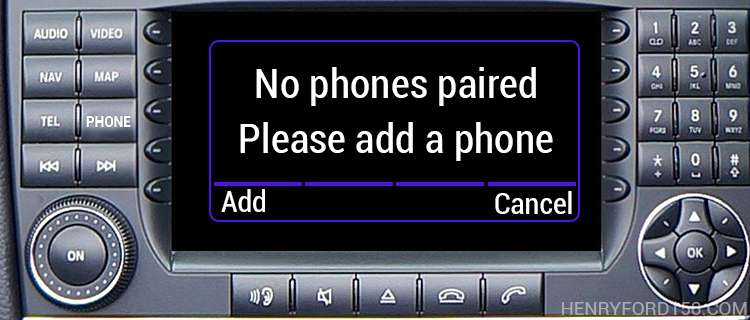
Most of the time, it’s a cellphone-dependent feature. There’s a setting to your phone that you haven’t disabled or enabled. Therefore, there’s more you can do before taking your car to the closest Ford dealership.
This article will let you know of some tips that you could use so that the Ford SYNC system runs smoother, without any malfunctions and issues from your side.
Solution #1: Pull and Re-Seat the Fuse for SYNC
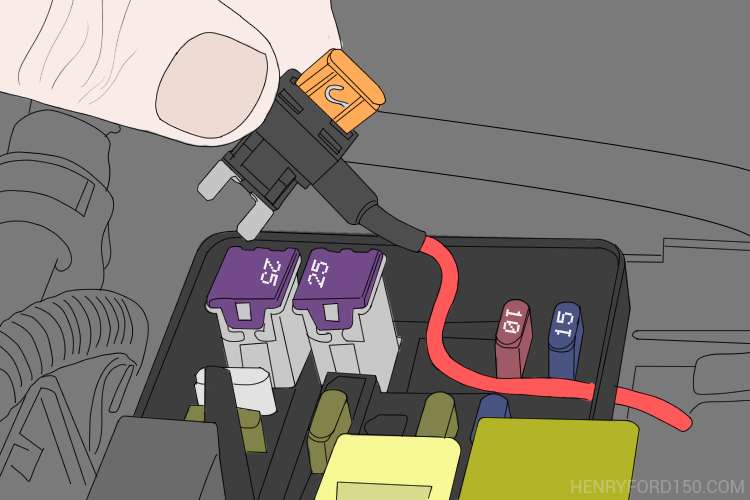
The issue might not be limited to just not playing music from your phone. However, you might have also received a message of “Disconnection Error” popping up. Don’t worry. The process of solving that is simple as below:
Step 1: First and foremost, the models vary, and therefore you will first have to check your vehicle manual and find the Fuse chapter.
Step 2: Find the Fuse number for the Ford SYNC system.
The most common location of the fuse box is behind the passenger box. Remove the box (with the help of the manual if you haven’t done it before), and then you will come across the actual fuse box.
Step 3: After you find the fuse number of the Bluetooth gadget, pull the fuse out and remove it for a minimum of 10 seconds, and then put it back in.
Either instantly or after a while, your Ford SYNC system is good to go and will be working perfectly.
Solution #2: Disconnect and Reconnect Device
Disconnecting and reconnecting the device is among the most common solutions. In reality, if your SYNC is just lagging temporarily, you can fix it after taking the following steps.
What you have to do is shut the car off completely and, during this time, do exactly the same for your own mobile device.
During starting off both, take some time to manually set up the Bluetooth and the connection between your SYNC and your device.
If this doesn’t work, it might not have to do with the system of your car but don’t jump into conclusions yet. Take some time and move to the following solutions.
Solution #3: Reset Connection in SYNC
Step 1: On your phone, start by turning Bluetooth off and then back on. Do the same thing in your car SYNC system.
Step 2: Then, the connection syncs to your phone manually. Go to the settings of your SYNC, touch phone, tap Bluetooth devices, select your cellphone and connect.
If that takes too long (over a minute) or the connection times out, perform the same steps but manually connect the SYNC through your phone. More specifically, go to the Bluetooth menu on your phone and tap SYNC to connect with your car’s system.
Solution #4: Reset Your Phone
The next solution is resetting your phone but not just turning it off. I’m talking about completing powering off your phone and removing the battery. Then, make sure that you turn your vehicle off, open and close the driver’s side door, and start the vehicle again.
After that, you will have to automatically pair your phone with the SYNC and wait for the automatic confirmation to display on your MyFord Touch screen.
Solution #5: Attempt a Clean Pairing of your Phone
You can fix most of the problems in similar gadgets by disconnecting and then connecting again for a clear pairing. In this case, it’s just a lag and not an issue or a system malfunction.
Below are steps you should take if you want to attempt a clean pairing:
Step 1: First and foremost, disconnect your phone and un-pair it from the SYNC device.
You will have to delete your phone from the system of the car. Through MyFord Touch, you will press phone, then Bluetooth devices in settings, select your phone, and finally, delete it.
Step 2: Find the Bluetooth menu on your phone.
Step 3: Delete SYNC from your phone.
Step 3: After deleting everything, you start over and pair your phone with the Ford SYNC system of your car. The clean pairing is finished.
Solution #6: Perform a Master Reset
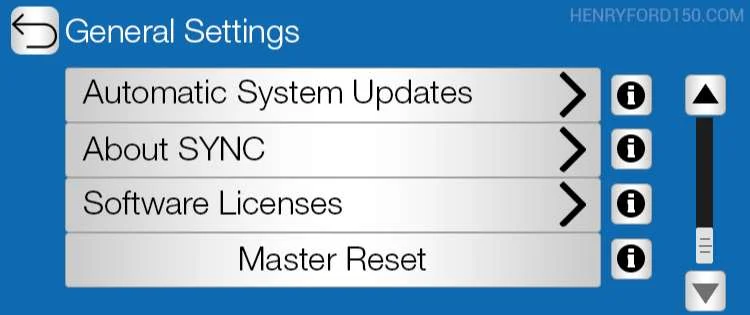
If none of the above solutions work, hopefully, you will perform a master reset (a.k.a hard reset or factory reset), and then you will fix the problem. If not, it’s either a problem of incompatibility or you will have to coat the customer service center.
Step 1: The master reset starts by deleting the SYNC Bluetooth option from your phone.
Step 2: Go to your SYNC menu through the MyTouch Screen and then the SYNC settings.
Step 3: Press the down-arrow until a Master Reset pops up, and then a confirmation message displays on your screen. Press YES.
After the master reset, start over the process of manually pairing your phone to Ford SYNC.
Additional Cell Phone Issues with Ford SYNC
As stated before, there might be problems that cannot be caused by a problematic pairing with your SYNC or your Phone but are caused by the two gadgets separately. Apart from the problem of the SYNC phone button not working, below are some other common issues you may encounter while using Ford SYNC:
Voice Recognition Not Working Properly
To solve this issue, ensure that you have the first and the last name of the people in present in your phonebook or your list. For instance, “Dad” sounds similar to “Chad,” or other artists’ names might be very similar for the musical part. Make sure that you are always helping the SYNC system differentiate between the two people you wanted to call and who the name might have sounded like.
Ford SYNC Functioning Slowly or Lagging
In this case, you cannot do anything other than unpairing, deleting, and reconnecting the two devices using the steps mentioned above.
Please be reminded that if you choose to master reset everything once again, you will lose your contact book’s addresses, names, and personal data until setting the system up once again.
Disturbing Background Commotion While Speaking
The possible cause for this issue is that your cellphone’s audio control settings may be hurting the performance of the SYNC system. For the solution, you would have to look into the instructions about audio settings in your phone device’s manual.
“When calling, I can hear my counterpart, but he cannot hear me”
I’ve heard that a million times, and it’s one of the most common problems of incompatibility between the two devices. Common problems need simple solutions.
For this one, try switching off your phone resetting it, and if this doesn’t work, make an additional step by removing the battery. This will be an additional part of the process. In addition, make sure that the SYNC microphone is on at all times.
SYNC Cannot Download or Update my Phonebook
This is probably the first time it’s 100% a cell phone-dependent feature. Check, first and foremost, your cell phone’s compatibility.
Then, try to reset your phone with the mentioned steps. Try pushing and adding your cellphone phonebook download feature on SYNC. The downloading process will then not have to begin manually.
SYNC Phonebook is Missing Some People, or it’s Completely Empty
In the same way, as mentioned before, try adding contacts to your SYNC phonebook. If the contacts only appear on your SIM card, try moving them to your phone’s memory.
There might be a problem with the compatibility and if you have any pictures, special names or, specific ring tones for the empty contacts, make sure that you remove them. Finally, the download of missing contacts will be automatically performed once you give SYNC the order.
SYNC Cannot Work with Text Messages
This isn’t a function that works automatically, and there’s a manual process of setting messaging and texting from your phone to the SYNC system.
Go to your phone’s settings and then the Bluetooth menu. Make sure that SYNC is not connected right now but is at range. Press the blue circle to enter the next menu, turn on show notifications, and sync contacts. This process will help your phone forward incoming text messages to SYNC. Also, according to a Ford troubleshooting guide, “…replying to text messages using SYNC is not supported by iPhone. Text messages from WhatsApp and Facebook Messenger are also not supported.“
Audible Text Messages Aren’t Working on my phone
To perform such a function, your phone should have a function allowing text message download using Bluetooth. You can see from the SYNC system whether your phone can download them.
In your MyTouch Screen, press the Phone button and then scroll until you find an option for text messaging. Then, refer to your cell phone’s manual for the specific function you intend to perform by pairing. However, always be aware of distinctive cell phone features due to brand, service provider, model, and software.
My Final Thoughts
The Ford SYNC system has helped buyers worldwide have a safe and smooth ride by preventing any texting, calling, playing music, and setting up your phone. It does it all and can prevent some of the 85% of car accidents in America caused by the driver texting or looking at his phone.
Regardless of the advanced technology, such gadgets might be lagging or having minor and major issues when they “work” every day for months and even years. Therefore, it’s significant to know possible steps to take to solve the problem, as well as your phone’s incompatibility.
And since all details and solutions are spread throughout the internet, I wanted to make a compressed guide with all the possible solutions that prevent you from having a safer ride!